#Sublime plugin
Explore tagged Tumblr posts
Note
I was wondering what you would consider the best place to write is when you're drafting games? I've been using Scrivener myself to keep it all in one place but I'm not sure if that's the optimal way of working especially when there's multiple branches becoming involved. This will be my first cyoa game after primarily writing novels for years. Is there any advice you can give?
I recommend at minimum using a text-editing program that labels line numbers and makes it clear what your tabs are doing. It's extra helpful to use ones with ChoiceScript highlighters. A couple of examples are:
Notepad++ with ChoiceScript highlighters
Sublime Text with ChoiceScript highlighters
I used to use Sublime Text, but I now use Visual Studio Code with Stephen Granade's ChoiceScript plugin. This acts as a highlighter but can also highlight coding errors as well as automatically test the game within the VS Code window. The coding-error highlights have saved me SO much time:
VS Code ChoiceScript extension
You can also use CSIDE which is a very popular tool that can be used in your browser if you have DropBox, or downloaded and used on your machine. It isn't fully up-to-date with the ChoiceScript code currently, but a ton of people use it and find it useful.
Thank you for the ask! There are lots of people on the Choice of Games forum who can help out with any issues you have so do jump in, enjoy your writing, and good luck!
36 notes
·
View notes
Text
I have eleven minutes to write and post this, and I have to say, I’ll rather write this in Sublime than in this tiny modal window, or whatever it is called.
So that is what I’m doing now. My week has been busy, I have bought a couple of books, even went and got myself a few manga volumes, brought back my website from silence, bought two diaries (which are gorgeous), and finally understood that spending time on any kind of social media not only consumes my time, but also consumes my creativity in ways I do not have the words to describe. It just drains me.
So let me talk about my fix: if you remember my Leave a Tide Pool Challenge from a few months back, I combined that with Deep Work and Creativity, by Newport, and Csíkszentmihályi, respectively. You restrict your access to Social Media. I did this by using a Firefox plugin to do so, and below I will post the link to the plugin, as well as my own config.
That is it. Two hours of Social per day, tops, split up by a huge chunk of time reserved for deep work. That is how you fix everything.
setName1=Deep Focus sites1=*are.na *artbreeder.com *artstation.com *behance *bento.me *bsky.app *cara.app *domestika *facebook *fandom *flickr *github *goodreads *instagram *linkedin *mastodon *medium *pinterest *reddit *substack *threads *tumblr *twitch *twitter *vimeo *vsco.co *wikpedia *xing *youtube x.com times1=0000-0900,1000-1600,1700-2400 limitMins1= limitPeriod1= limitOffset1= rollover1=false conjMode1=false days1=127 blockURL1=blocked.html?$S&$U customMsg1= incogMode1=0 applyFilter1=false filterName1=grayscale filterMute1=false closeTab1=true activeBlock1=false countFocus1=true countAudio1=false showKeyword1=true titleOnly1=false delayFirst1=true delaySecs1=60 delayAllowMins1= delayAutoLoad1=true delayCancel1=true reloadSecs1= addHistory1=false allowOverride1=false allowOverLock1=true prevOpts1=false prevGenOpts1=false prevAddons1=false prevSupport1=false prevDebugging1=false prevOverride1=false disable1=false showTimer1=true allowRefers1=false allowKeywords1=false waitSecs1= sitesURL1= regexpBlock1= regexpAllow1= ignoreHash1=true numSets=1 sync=true theme= customStyle= oa=0 hpp=true apt= timerVisible=true timerSize=1 timerLocation=0 timerBadge=true orm= orln= orlp= ora=0 orcode= orc=true warnSecs= warnImmediate=true contextMenu=true matchSubdomains=false disableLink=false clockTimeFormat=0 saveSecs=10 clockOffset= ignoreJumpSecs= allFocused=false useDocFocus=true processTabsSecs=1 processActiveTabs=false accessCodeImage=false allowLBWebsite=true diagMode=false exportPasswords=false autoExportSync=true
Go be free!
twenty seconds now
2 notes
·
View notes
Text
C++ Tools Every Programmer Should Know in 2023

As technology continues to evolve rapidly, it is essential for programmers to stay updated with the latest tools to enhance their productivity and efficiency. In this article, we will explore some of the top C++ tools that every programmer should know in 2023. From integrated development environments (IDEs) to debuggers, code editors, libraries and frameworks, documentation tools, and build systems, we'll cover a comprehensive range of tools that will help programmers streamline their C++ development process. 1. Integrated Development Environments (IDEs) Visual Studio Code Visual Studio Code (VS Code) is a highly popular and powerful IDE that offers excellent support for C++ development. It provides a wide range of features, including code completion, syntax highlighting, debugging capabilities, and easy integration with version control systems like Git. Eclipse Eclipse is another widely used IDE for C++ development. It offers a comprehensive set of tools, such as code refactoring, code navigation, and a customizable user interface. Eclipse also supports various plugins and extensions to enhance its functionality further. Qt Creator Qt Creator is a specialized IDE for C++ and Qt development. It provides an intuitive and user-friendly interface, along with powerful tools for designing graphical user interfaces (GUIs) using the Qt framework. Qt Creator also supports cross-platform development, making it an excellent choice for C++ programmers. 2. Debuggers 2.1 GDB The GNU Debugger (GDB) is a command-line debugger that helps programmers analyze and debug their C++ code efficiently. It allows breakpoints, stepping through code, inspecting variables, and examining call stacks, among other debugging features. GDB is highly customizable and supports various platforms. 2.2 Visual Studio Debugger The Visual Studio Debugger is a robust and user-friendly debugger provided by Microsoft Visual Studio. It offers advanced debugging capabilities for C++ programs, including real-time expression evaluation, memory tracking, and parallel debugging. The Visual Studio Debugger integrates seamlessly with Visual Studio IDE. 2.3 LLDB LLDB is a powerful, modern debugger primarily developed for LLVM-based programming languages such as C++. It provides capabilities like multithreaded debugging, just-in-time compilation, and efficient memory management. LLDB offers a command-line interface and can be used on multiple platforms. 3. Code Editors 3.1 Sublime Text Sublime Text is a lightweight yet feature-rich code editor known for its speed and extensibility. It offers a minimalistic user interface, multiple selections, powerful search and replace functionality, and a vast collection of plugins to customize the editor according to programmers' needs. 3.2 Atom Atom is a highly customizable and open-source code editor that gained popularity among developers. It supports various programming languages, including C++, and provides features like smart autocompletion, file system browser, and Git integration. Atom also allows third-party package installations to extend its functionality. 3.3 Vim Vim is a highly efficient and text-based code editor preferred by many experienced programmers. It offers a wide range of features designed to enhance developers' productivity, such as extensive key bindings, split editing, powerful search and replace, and support for plugins and scripts. 4. Libraries and Frameworks 4.1 Boost Boost is a widely used C++ libraries collection known for its high-quality and portable code. It provides a range of libraries that cover various aspects of C++ programming, including smart pointers, multithreading, regular expressions, and container classes. Boost libraries offer excellent support and compatibility with different platforms. 4.2 Qt Qt is a comprehensive cross-platform framework that includes a powerful set of C++ libraries and tools. It enables developers to create high-performance applications with an intuitive UI and supports features like network programming, XML processing, database connectivity, and 3D rendering. Qt is widely adopted for GUI application development. 4.3 STL The Standard Template Library (STL) is an essential component of C++ programming. It offers a collection of generic algorithms, containers, and iterators, making it easier to write efficient and maintainable code. STL provides various data structures and algorithms, such as vectors, lists, sorting, and searching functions. 5. Documentation Tools 5.1 Doxygen Doxygen is a popular documentation tool for C++ projects. It automatically generates documentation from properly formatted comments in the source code. Doxygen supports various output formats like HTML, LaTeX, and PDF, allowing programmers to create professional-looking documentation for their projects easily. 5.2 Docutils Docutils is a Python-based documentation tool that provides support for multiple markup languages, including reStructuredText. It enables programmers to write documentation in a human-readable format and convert it into different output formats. Docutils is widely used in the C++ community for documenting projects. 5.3 Sphinx Sphinx is another widely adopted documentation tool that integrates well with the C++ ecosystem. It supports multiple markup languages, including reStructuredText and Markdown, and offers features like automatic cross-referencing, code highlighting, and generation of API documentation. Sphinx is highly customizable and extensible. 6. Build Systems 6.1 CMake CMake is a popular build system that simplifies the process of building C++ projects across multiple platforms and compilers. It provides a unified build configuration language and generates platform-specific build scripts. CMake offers excellent scalability and flexibility, making it suitable for projects of any size. 6.2 Make Make is a classic and widely used build system for C++ projects. It utilizes makefiles to automate the build process by specifying dependencies and actions. Make is highly efficient and can handle complex project structures. It is a fundamental tool in the C++ development ecosystem, and many other build systems are based on its principles. 6.3 Ninja Ninja is a fast and lightweight build system designed for speed and efficient dependency tracking. It focuses on the minimalistic build process and supports parallel builds. Ninja is often used in conjunction with CMake, allowing for faster compilation and linking of C++ projects. Conclusion: staying up to date with the right tools can significantly improve a programmer's productivity and efficiency. The C++ tools mentioned in this article, including IDEs, debuggers, code editors, libraries and frameworks, documentation tools, and build systems, are essential for any C++ developer in 2023. By leveraging these tools, programmers can streamline their development process, write cleaner code, and build robust applications. Embrace these tools and take your C++ programming skills to new heights! FAQs FAQ 1: What are Integrated Development Environments (IDEs)? Integrated Development Environments (IDEs) are software applications that provide comprehensive tools and features to simplify the software development process. They typically include code editors, debuggers, build systems, and other utilities needed for efficient coding and debugging. FAQ 2: What are Debuggers? Debuggers are tools that help programmers identify and fix issues in their code. They allow developers to step through the code, set breakpoints, inspect variables, and analyze program execution to understand and resolve bugs and errors. FAQ 3: What are Code Editors? Code editors are software tools designed specifically for writing and editing code. They provide features like syntax highlighting, code completion, and navigation to enhance productivity and make coding easier and more efficient. FAQ 4: What are Libraries and Frameworks? Libraries and frameworks are collections of pre-written code that provide reusable functionality to programmers. They can simplify coding tasks by providing ready-made solutions for common problems, saving time and effort. FAQ 5: What are Build Systems? Build systems are software tools that automate the process of compiling and linking code to create executable programs or libraries. They manage dependencies, handle project configurations, and ensure that all required resources are properly built and linked together. Read the full article
2 notes
·
View notes
Text
Master JavaScript: Step-by-Step Tutorial for Building Interactive Websites
JavaScript Tutorial

Master JavaScript: Step-by-Step Tutorial for Building Interactive Websites
In the evolving world of web development, JavaScript remains one of the most powerful and essential programming languages. Whether you're building simple webpages or full-fledged web applications, JavaScript gives life to your content by making it interactive and dynamic. This JavaScript Tutorial offers a beginner-friendly, step-by-step guide to help you understand core concepts and begin creating responsive and engaging websites.
What is JavaScript?
JavaScript is a lightweight, high-level scripting language primarily used to create dynamic and interactive content on the web. While HTML structures the webpage and CSS styles it, JavaScript adds interactivity—like handling clicks, updating content without refreshing, validating forms, or creating animations.
Initially developed for client-side scripting, JavaScript has evolved significantly. With the rise of environments like Node.js, it is now also used for server-side programming, making JavaScript a full-stack development language.
Why Learn JavaScript?
If you're looking to become a front-end developer or build web-based applications, JavaScript is a must-have skill. Here’s why:
It runs on all modern browsers without the need for plugins.
It’s easy to learn but incredibly powerful.
It works seamlessly with HTML and CSS.
It powers popular frameworks like React, Angular, and Vue.js.
It’s in high demand across the tech industry.
This JavaScript Tutorial is your gateway to understanding this versatile language and using it effectively in your web projects.
Getting Started: What You Need
To start coding in JavaScript, all you need is:
A modern browser (like Chrome or Firefox)
A text editor (such as Visual Studio Code or Sublime Text)
Basic knowledge of HTML and CSS
No complex setups—just open your browser and you're ready to go!
Step 1: Your First JavaScript Code
JavaScript code can be embedded directly into HTML using the <script> tag.
Example:<!DOCTYPE html> <html> <head> <title>JavaScript Demo</title> </head> <body> <h1 id="demo">Hello, World!</h1> <button onclick="changeText()">Click Me</button> <script> function changeText() { document.getElementById("demo").innerHTML = "You clicked the button!"; } </script> </body> </html>
Explanation:
The onclick event triggers the changeText() function.
document.getElementById() accesses the element with the ID demo.
.innerHTML changes the content of that element.
This simple example showcases how JavaScript can make a static HTML page interactive.
Step 2: Variables and Data Types
JavaScript uses let, const, and var to declare variables.
Example:let name = "Alice"; const age = 25; var isStudent = true;
Common data types include:
Strings
Numbers
Booleans
Arrays
Objects
Null and Undefined
Step 3: Conditional Statements
JavaScript allows decision-making using if, else, and switch.let age = 20; if (age >= 18) { console.log("You are an adult."); } else { console.log("You are a minor."); }
Step 4: Loops
Use loops to execute code repeatedly.for (let i = 0; i < 5; i++) { console.log("Iteration:", i); }
Other types include while and do...while.
Step 5: Functions
Functions are reusable blocks of code.function greet(name) { return "Hello, " + name + "!"; } console.log(greet("Alice")); // Output: Hello, Alice!
Functions can also be anonymous or arrow functions:const greet = (name) => "Hello, " + name;
Step 6: Working with the DOM
The Document Object Model (DOM) allows you to access and manipulate HTML elements using JavaScript.
Example: Change element style:document.getElementById("demo").style.color = "red";
You can add, remove, or change elements dynamically, enhancing user interaction.
Step 7: Event Handling
JavaScript can respond to user actions like clicks, keyboard input, or mouse movements.
Example:document.getElementById("myBtn").addEventListener("click", function() { alert("Button clicked!"); });
Step 8: Arrays and Objects
Arrays store multiple values:let fruits = ["Apple", "Banana", "Mango"];
Objects store key-value pairs:let person = { name: "Alice", age: 25, isStudent: true };
Real-World Applications of JavaScript
Now that you have a basic grasp, let’s explore how JavaScript is used in real-life projects. The applications of JavaScript are vast:
Interactive Websites: Menus, image sliders, form validation, and dynamic content updates.
Single-Page Applications (SPAs): Tools like React and Vue enable dynamic user experiences without page reloads.
Web Servers and APIs: Node.js allows JavaScript to run on servers and build backend services.
Game Development: Simple 2D/3D browser games using HTML5 Canvas and libraries like Phaser.js.
Mobile and Desktop Apps: Frameworks like React Native and Electron use JavaScript for cross-platform app development.
Conclusion
Through this JavaScript Tutorial, you’ve taken the first steps in learning a foundational web development language. From understanding what is javascript is now better.
As you continue, consider exploring advanced topics such as asynchronous programming (promises, async/await), APIs (AJAX, Fetch), and popular frameworks like React or Vue.
0 notes
Text
Top PHP Development Tools Every Developer Must Use

Powerful PHP Development Tools Every Developer Needs
When it comes to building fast, scalable, and secure web applications, PHP Development Tools play a crucial role in improving a developer's workflow. These tools simplify complex coding tasks, increase productivity, and reduce time-to-market applications. Whether you’re a freelancer, part of an agency, or seeking a PHP Development Tools Company, leveraging the right stack can make all the difference.
From debugging to deployment, PHP development tools have evolved rapidly. They now offer integrated environments, package managers, testing frameworks, and much more. This makes it easier for PHP Development Tools Companies to deliver high-quality software products consistently. Let's explore the must-have PHP tools and how they benefit both beginners and expert developers.
1. PHPStorm
A go-to IDE for PHP developers, PHPStorm offers intelligent code assistance, debugging, and testing. Its seamless integration with frameworks like Laravel, Symfony, and WordPress makes it indispensable for modern development workflows.
2. Xdebug
Xdebug is an extension for debugging and profiling PHP code. It helps developers trace errors quickly, providing a detailed breakdown of stack traces, memory usage, and performance bottlenecks.
3. Composer
Composer is a dependency manager that enables developers to manage libraries, tools, and packages easily. It’s essential for maintaining consistency in your PHP project and avoiding compatibility issues.
4. Laravel Forge
For Laravel lovers, Forge is an excellent server management tool. It simplifies the deployment of PHP apps to cloud providers like DigitalOcean, Linode, and AWS.
5. NetBeans
NetBeans is another powerful IDE with extensive support for PHP development. It supports multiple languages and integrates well with Git, SVN, and Mercurial.
✅ Book an Appointment with a PHP Expert
Looking to scale your PHP project with confidence? Book an Appointment Today, get expert insights, cost breakdowns, and the right strategy tailored to your business.
6. PHPUnit
When it comes to testing PHP applications, PHPUnit is the industry standard. It helps developers write unit tests, perform test-driven development (TDD), and ensure that code changes don’t break functionality.
7. Sublime Text + PHP Extensions
While not a dedicated PHP IDE, Sublime Text is lightweight, highly customizable, and loved for its speed. With PHP-specific plugins, it can be transformed into a lean PHP development machine.
Why PHP Development Tools Matter for Businesses
Companies offering PHP Development Tools Services focus on providing complete solutions, from development to deployment. These tools empower developers to build robust applications while maintaining security and performance standards. If you’re considering hiring a partner, choosing a PHP Development Tools Solution from a reputed firm can cut down your development time and cost.
In India, the demand for reliable PHP Development Tools in India is on the rise. Indian companies are known for offering affordable, high-quality services that meet global standards. Whether you're a startup or a large enterprise, opting to Hire PHP Developer in India is a strategic move.
The PHP Development Tools Cost varies depending on the features and scale of the project. However, the ROI is often significant, thanks to better code quality, reduced bugs, and faster deployment cycles.
Conclusion
Choosing the right PHP development tools can significantly impact the success of your web projects. From powerful IDEs like PHPStorm to essential tools like Composer and PHPUnit, every tool serves a unique purpose. Collaborating with a professional PHP Development Tools Company or availing PHP Development Tools Services ensures you have access to expert knowledge, efficient workflows, and scalable solutions.
0 notes
Text
The Best IDEs for JavaScript Developers in 2025

2025's Most Popular IDEs for JavaScript Development
The Best IDEs for JavaScript Developers in 2025. JavaScript remains among the most sought-after programming languages, fueling everything from web development to mobile applications and server-side apps. As a JavaScript developer, the right Integrated Development Environment (IDE) can dramatically boost your productivity, automate your workflow, and enhance the quality of your code. Many robust IDEs in 2025 meet various development requirements, whether it's front-end, back-end, or full-stack development. In this article, we'll discuss the top IDEs for JavaScript developers in 2025, including their features, advantages, and applications. 1. Visual Studio Code (VS Code) Overview: Microsoft's Visual Studio Code is still among the top IDEs for JavaScript programmers, and it doesn't look to be slowing down anytime soon in 2025. It's lightweight, open-source editor that is full of robust features that simplify code authoring and make it more efficient. Key Features: IntelliSense: Auto-completion and smart suggestions for JavaScript, HTML, CSS, and more. Integrated Terminal: Execute your Node.js scripts and tests within the IDE itself. Extensions: Huge repository of extensions to add functionality to JavaScript frameworks such as React, Angular, and Vue.js. Debugging Support: Comprehensive built-in debugger for client-side and server-side JavaScript code. Git Integration: Integrated version control through Git. Why It's Great for JavaScript Developers: VS Code is a favorite among JavaScript developers due to its high performance, customizable options, and large community support. Whether you're developing front-end libraries or back-end frameworks, VS Code has the flexibility to fit your requirements. 2. WebStorm Overview: WebStorm is an IDE by JetBrains built specifically for JavaScript and web development in general. It's a high-end product with sophisticated features and full support for JavaScript frameworks. Key Features: Smart Code Completion: Intelligent code completion support that offers intelligent code completion for JavaScript, TypeScript, and mainstream libraries and frameworks (e.g., React, Angular, Node.js). Refactoring Support: Refactoring capabilities to assist you in cleaning up and optimizing your code. Built-in Features: In-built support for tools such as Git, terminal, test runners, and Docker. Framework Support: Very good default support for up-to-date frameworks, such as React, Vue.js, Angular, etc. Test Integration: Direct integration support with JavaScript testing libraries such as Jest, Mocha, and Karma. Why It's Great for JavaScript Developers: WebStorm has a full-featured set of tools that are ideal for developers who require a one-stop-shop solution. Its extensive understanding of JavaScript libraries and frameworks makes it a great tool for serious, large-scale JavaScript development projects. 3. Sublime Text Overview: Sublime Text is a light but powerful text editor that has a strong following among developers. Although it's not an IDE, its speed, extensibility, and simplicity make it a great option for JavaScript developers in 2025. Key Features: Speed and Performance: Famous for being fast and light, Sublime Text enables developers to code with little lag. Customizability: Editor is extremely customizable with a huge set of plugins that can be accessed through the package manager. Multi-caret Editing: Enables you to edit multiple lines of code at once for more efficiency. Cross-Platform: Runs smoothly on Windows, macOS, and Linux. Syntax Highlighting: Syntax highlighting support for JavaScript, JSON, HTML, CSS, and many more. Why It's Great for JavaScript Developers: Sublime Text is ideal for developers who want a minimalist style but still need robust features such as syntax highlighting, multi-caret editing, and the capacity to add third-party packages to enhance functionality. It's particularly beneficial for developers of smaller JavaScript projects or scripts. 4. Atom Overview: Atom, developed by GitHub, is an open-source text editor that is highly customizable and popular among web developers. It offers a sleek user interface and an array of features that make it ideal for JavaScript development. Key Features: Hackable: Atom is highly customizable through plugins and themes, allowing you to tailor the editor to your workflow. Built-in Git Support: Direct Git integration for version control and collaboration. Package Manager: Having an easy way to install packages to include additional features (e.g., linters, debuggers, and integration with other tools). Collaboration Tools: Such things as Teletype for collaborative coding in real-time, which is perfect for group projects. Why It's Great for JavaScript Developers: Atom's flexibility and extensibility make it an excellent choice for developers who need a customizable environment. While it may not be as feature-rich as some of the other IDEs, its vibrant community and integrations allow you to enhance the IDE to suit your development needs. 5. Eclipse Theia Overview: Eclipse Theia is an open-source IDE that's intended to give you a cloud and desktop development experience. It wants to offer you the same experience as Visual Studio Code but with all its components based on web technologies. Key Features: Cloud-Native: Designed to be used both in the cloud and on your desktop, with a uniform experience across platforms. Modular: Very modular, so you only install the bits you need to do JavaScript development. Git Integration: Complete Git integration, allowing you to conveniently work with your repositories within the IDE. Customizable: Similar to VS Code, Theia accommodates extensions and plug-ins for further functionality. Why It's Great for JavaScript Developers: Eclipse Theia is an excellent option for developers who require flexibility and scalability for their development environment. It's most suitable for those who prefer a cloud-based IDE or want to work using a fully open-source environment. Its flexibility also makes it ideal for huge projects or teams, or even large enterprises. 6. Brackets Overview: Brackets is a free, open-source IDE that is specifically designed for web development. It is light and geared towards front-end developers, which makes it a great option for coding in JavaScript, HTML, and CSS. Key Features: Live Preview: See changes to your JavaScript, HTML, and CSS code instantly in the browser while you code. Preprocessor Support: Preprocessor support built right in for preprocessors such as Sass and LESS. Inline Editors: A nice feature that lets you edit CSS right inside your HTML file. Extension Library: A good choice of extensions to tailor Brackets for JavaScript coding. Why It's Great for JavaScript Developers: Brackets is perfect for developers who spend most of their time working on front-end JavaScript, particularly on web design and UI projects. Live preview and inline editing enable them to easily speed through designs and front-end code iterations. Conclusion Selecting the proper IDE. The Best IDEs for JavaScript Developers in 2025 can make a huge difference in your development speed, productivity, and overall experience. Visual Studio Code and WebStorm are still the favorites among most JavaScript developers in 2025 because of their feature set, extensibility, and great support for new frameworks. But for those who care about performance and minimalism, Sublime Text and Atom are excellent alternatives. For a cloud-native or collaborative solution, Eclipse Theia presents a promising future-proof option. If you are concentrating on front-end development, Brackets is still a favorite. The Best IDEs for JavaScript Developers in 2025, ultimately, relies on your needs, the project complexity, and your workflow preferences. Experiment with a couple of these choices and find out which one works best for you. Happy coding! Read the full article
0 notes
Text
Tools Every Freelance Web Developer Should Know
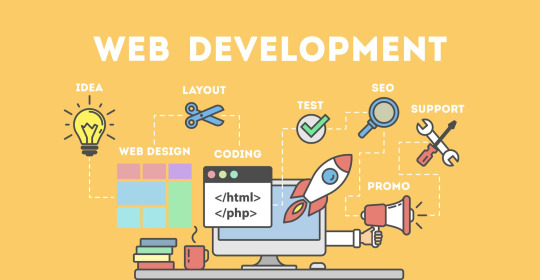
Introduction
Being a freelance web developer isn’t just about writing code—it's about managing projects, clients, and your own time efficiently. To succeed in today’s competitive market, developers must equip themselves with the right tools. From code editors to project management platforms, each tool helps streamline different aspects of freelance work. Having a well-stocked digital toolbox can boost productivity, improve client satisfaction, and lead to higher earnings. The tools listed below are essential for developers looking to stay ahead in the freelance world. Whether you're a beginner or a seasoned pro, there's something here for everyone. Let’s dive into the essential tools that make a difference in a freelancer’s workflow.
1. Code Editors: The Developer’s Core Companion
A high-performance code editor is the most vital tool for any freelance web developer. Editors like Visual Studio Code, Sublime Text, or Atom offer robust functionality with extensive plugin support. VS Code stands out with its IntelliSense, Git integration, and built-in terminal. These editors improve speed and efficiency when writing HTML, CSS, JavaScript, and backend code. Customizable themes and extensions help create a personalized workflow. Freelancers benefit from tools that reduce bugs and save time. A quality editor can even support multiple languages. Choose one that aligns with your development stack and preferences.
2. Version Control: Git & GitHub
Understanding and using Git is non-negotiable for serious freelancers. Git tracks changes, manages code branches, and helps you revert back when things go wrong. GitHub acts as the online hub for your projects, offering version control in the cloud. It enables collaboration with other developers and easy sharing with clients. Freelancers can show progress and push updates seamlessly. It also serves as a portfolio to display work. Learning Git commands boosts professional credibility. GitHub Actions adds automation for testing and deployment workflows.
3. Design & Prototyping Tools
Before development starts, clients often want to see a prototype. Tools like Figma, Adobe XD, and Sketch are perfect for wireframing and UI design. Figma is a favorite due to its real-time collaboration features. These platforms allow developers to turn ideas into visual representations. You can gather feedback early, saving time in revisions later. Freelance web developers benefit from clearly defined interfaces. These tools also bridge the gap between designer and developer roles. Use them to align your vision with the client's expectations.
4. Task & Project Management Tools
Managing deadlines and deliverables is crucial in freelancing. Tools like Trello, Asana, or ClickUp help developers stay on track. Freelance web developer often juggle multiple clients and need clear organization. These tools allow you to break down tasks, assign due dates, and prioritize workloads. Notifications and dashboards make it easy to track progress. Time-blocking features ensure work is spaced out efficiently. They also help manage feedback and revisions. With visual boards, project workflows become less chaotic and more predictable.
5. Communication Platforms
Effective communication builds lasting client relationships. Slack, Zoom, and Google Meet are essential tools for keeping in touch. Freelance developers need to clearly discuss requirements, timelines, and updates. Slack allows instant messaging, file sharing, and integrates with other tools. Zoom and Google Meet make video calls seamless, especially for client walkthroughs. Using professional channels instead of casual messaging builds credibility. Communication tools also help with team collaboration in multi-developer projects. Strong communication leads to better project outcomes and higher client satisfaction.
6. Browser DevTools
All modern browsers come equipped with powerful development tools. Chrome DevTools is one of the most popular among freelance web developers. It allows inspection of HTML, CSS, and JavaScript in real time. You can debug issues, test responsiveness, and monitor performance. DevTools also include features like network activity logging and lighthouse audits. These help optimize websites for speed and SEO. For freelancers, faster diagnostics mean faster delivery. Mastering browser tools can help catch bugs before clients do. They are indispensable for frontend developers.
7. Website Performance & SEO Auditing Tools
Speed and visibility matter in web development. Tools like Google PageSpeed Insights, GTmetrix, and Lighthouse assess performance. These platforms identify what’s slowing a site down and how to fix it. Freelance web developers can use them to deliver SEO-friendly, fast-loading sites. Lighthouse also gives accessibility and PWA (Progressive Web App) reports. These insights help meet modern web standards and improve rankings. Providing audit reports boosts your value as a developer. Use them regularly to maintain top-notch quality in your work.
8. Hosting & Deployment Services
Getting the site live is the final step—and you need the right tools. Netlify, Vercel, and GitHub Pages make deployment a breeze. These platforms allow one-click deployments from Git repositories. They’re perfect for static and JAMstack websites, popular in modern development. Freelance developers save time and impress clients with instant previews. Netlify offers forms, serverless functions, and global CDN. Vercel integrates tightly with Next.js and supports custom domains. Choose based on project size, performance needs, and tech stack. Smooth deployment ensures client satisfaction.
9. Payment & Invoicing Tools
Getting paid smoothly is just as important as coding well. Tools like PayPal, Stripe, and Bonsai simplify invoicing for freelancers. These platforms allow you to send professional invoices and receive global payments. Freelance web developers can track payments, set due dates, and manage contracts. Bonsai also offers contract templates and time tracking features. Payment tools reduce friction in business transactions. They give you legal backing and a reputation for professionalism. Never let poor billing processes hinder your freelance success.
Conclusion
Being a successful freelance web developer requires more than just technical skills—it takes organization, communication, and business savvy. The right tools streamline your workflow, reduce errors, and help deliver better results for your clients. From coding and collaboration to design and invoicing, each category serves a vital role. Investing time in learning these tools can make you faster, more efficient, and more professional. As technology evolves, staying updated with the latest tools will set you apart from the competition. Build your freelance toolkit wisely, and you’ll be better equipped to thrive in the digital world.
FAQs
What is the best code editor for freelance web developers? Visual Studio Code is widely recommended due to its features, speed, and customization options.
Do I need Git as a solo freelance web developer? Yes, Git is essential even for solo projects—it helps manage versions and track your progress efficiently.
Which tool is best for website performance audits? Google PageSpeed Insights and Lighthouse are reliable for testing speed and providing improvement tips.
How do freelance developers communicate with clients? Most use platforms like Slack, Zoom, or Google Meet to hold meetings and send updates professionally.
Are invoicing tools really necessary for freelancers? Yes, they ensure you get paid properly and on time, and present a more professional front to clients.
#Freelance web designer#Freelance web developer#Outsource web design#wordpress virtual assistant#Web design virtual assistant
0 notes
Photo
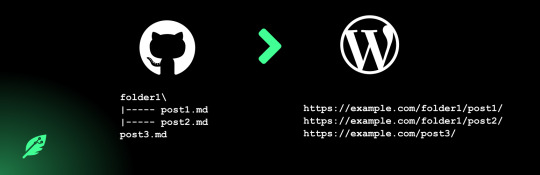
Want to use your favorite desktop IDE like Visual studio Code, Sublime text, Atom or Notepad++ to write posts in your #WordPress website ? Use "Git it write" plugin along with Github to achieve the same. More info - https://wordpress.org/plugins/git-it-write/ #vscode
0 notes
Text
WordPress Theme Development: A Complete Guide
WordPress theme development is an essential skill for developers looking to create custom, high-performance websites. Whether you're building a theme for personal use, client projects, or to sell on marketplaces, understanding the fundamentals is crucial.
This guide covers everything from the basics to advanced techniques, helping you master WordPress theme development.
1. What is a WordPress Theme?
A WordPress theme is a collection of files that define the appearance and functionality of a website. It includes:
PHP Files – Control the structure and content.
CSS Stylesheets – Define the website’s look and feel.
JavaScript Files – Add interactivity and animations.
Template Files – Manage different parts of the website, such as headers, footers, and sidebars.
Themes can be either classic themes (built using PHP) or block themes (based on the WordPress block editor).
2. Tools Required for Theme Development
Before you start, set up a proper development environment. Here’s what you need:
Local Development Server: Install Local by Flywheel, XAMPP, or MAMP to test your theme locally.
Code Editor: Use Visual Studio Code or Sublime Text for writing clean code.
Version Control: Use Git for tracking changes and collaborating with teams.
Browser DevTools: Inspect and debug CSS, JavaScript, and responsive design.
3. Setting Up a Basic WordPress Theme
To create a custom theme, follow these steps:
Step 1: Create a Theme Folder
Navigate to wp-content/themes/ and create a new folder (e.g., mytheme).
Step 2: Add Essential Theme Files
Inside your theme folder, create the following files:
style.css (Main stylesheet)
index.php (Main template file)
functions.php (Handles theme functions)
4. Understanding WordPress Template Hierarchy
WordPress uses a hierarchy to determine which template file to load. Some important templates include:
index.php – Default template (fallback for all pages).
header.php & footer.php – Used for the site's header and footer.
single.php – Displays single blog posts.
page.php – Used for static pages.
archive.php – Displays category, tag, and author archives.
Understanding this hierarchy helps you create a structured theme.
5. Adding Dynamic Features with functions.php
The functions.php file is crucial for adding features like menus, widgets, and theme support.
Registering a Navigation Menu
6. Creating Custom Page Templates
To create a unique page design, you can build a custom template.
Example: Custom About Page Template
Now, when creating a new page in WordPress, you can select "About Page" from the Page Attributes section.
7. Making Your Theme Responsive
Use CSS media queries to ensure your theme works on all devices.
Additionally, using Flexbox and CSS Grid can help create a more flexible layout.
8. SEO & Performance Optimization
Optimize Code and Assets
Minify CSS & JavaScript using plugins like Autoptimize.
Load scripts asynchronously to improve speed.
SEO Best Practices
Use semantic HTML5 tags (<header>, <article>, <footer>).
Optimize images using WebP format for faster load times.
Install an SEO plugin like Yoast SEO to manage metadata and sitemaps.
9. Testing & Debugging Your Theme
Before deploying, ensure your theme is error-free.
Enable Debugging: Add this to wp-config.php: phpCopyEditdefine('WP_DEBUG', true); define('WP_DEBUG_LOG', true);
Use Theme Check Plugin: Install the Theme Check plugin to ensure your theme follows WordPress coding standards.
10. Publishing and Selling Your Theme
Once your theme is complete, you can:
Submit it to the WordPress Theme Repository.
Sell it on marketplaces like ThemeForest or TemplateMonster.
Offer premium versions on your own website.
Conclusion
WordPress theme development is an exciting and rewarding skill that allows you to build powerful, customized websites. By mastering the basics, following best practices, and continuously improving your designs, you can create themes that are functional, responsive, and optimized for SEO.
If you’re serious about WordPress development, start building and experimenting with your own themes today!
0 notes
Text
```markdown
IDE for SEO Scripts: Enhancing Your Coding Efficiency
In the world of Search Engine Optimization (SEO), scripts play a crucial role in automating tasks, analyzing data, and improving website performance. However, writing these scripts can be a daunting task, especially when it comes to debugging and maintaining them. This is where an Integrated Development Environment (IDE) comes into play. An IDE is a software application that provides comprehensive facilities to computer programmers for software development. In this article, we will explore how an IDE specifically designed for SEO scripts can enhance your coding efficiency.
Why Use an IDE for SEO Scripts?
1. Enhanced Productivity: An IDE offers features like syntax highlighting, code completion, and error checking, which can significantly speed up your coding process.
2. Better Code Quality: With real-time feedback on errors and warnings, you can write cleaner and more efficient code.
3. Ease of Debugging: Debugging tools within an IDE allow you to step through your code, inspect variables, and identify issues quickly.
4. Version Control Integration: Many IDEs integrate seamlessly with version control systems like Git, making it easier to manage changes and collaborate with others.
Choosing the Right IDE
When selecting an IDE for SEO scripts, consider the following factors:
Language Support: Ensure the IDE supports the programming languages you use most frequently for SEO scripting, such as Python, JavaScript, or PHP.
Customizability: Look for an IDE that allows you to customize the interface and set up shortcuts to fit your workflow.
Community and Plugins: A strong community and a wide range of plugins can greatly enhance the functionality of your IDE.
Popular IDEs for SEO Scripts
1. PyCharm: Ideal for Python developers, PyCharm offers robust support for web development and data science, making it a great choice for SEO scripting.
2. Visual Studio Code (VS Code): Highly customizable and available for multiple platforms, VS Code supports a wide range of languages and has a vast library of extensions.
3. Sublime Text: Known for its speed and simplicity, Sublime Text is a lightweight editor that can be enhanced with plugins to support various languages and tasks.
Conclusion
Using an IDE for SEO scripts can transform your coding experience by boosting productivity, improving code quality, and simplifying debugging. Whether you are a seasoned developer or just starting out, investing in the right tools can make a significant difference in your work.
What IDE do you use for your SEO scripting? Share your experiences and recommendations in the comments below!
```
加飞机@yuantou2048

EPP Machine
ETPU Machine
0 notes
Text
The Best Tools for Designing Your Own WordPress Theme
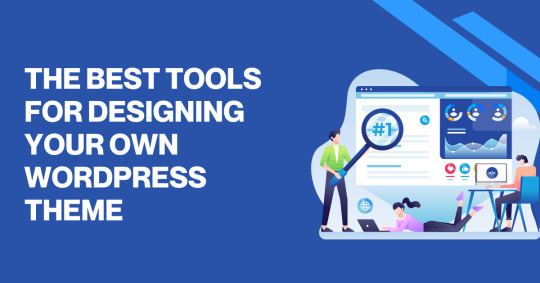
Designing your own WordPress theme can seem like a daunting task, especially if you're not a professional web developer. But what if I told you that with the right tools, it could be a lot more enjoyable and accessible?
Whether you’re creating a personal blog, portfolio, or online store, designing a custom WordPress theme can help your site stand out from the crowd. So, what tools should you use to build a theme that’s as unique as your ideas?
In this post, we’ll explore some of the best tools for the job. By the end, you’ll feel more confident and ready to dive in!
Why Design Your Own WordPress Theme?
Before we talk about tools, let’s take a step back. You might be wondering: Why bother designing my own WordPress theme? After all, there are thousands of free themes out there that are easy to use, right?
Here’s the catch – when you design your own WordPress theme, you’re in complete control. You can tailor everything from the colors and fonts to the layout and functionality. This is a great option if you’re looking for something unique that aligns perfectly with your brand or personal style.
Plus, it helps you avoid the cookie-cutter look that many free themes can have.
1. WordPress Theme Development Frameworks
So, where do you start? Frameworks are a great way to kick off your theme development. These pre-built templates offer a solid foundation, saving you from starting from scratch. Popular frameworks like Genesis Framework and Underscores are flexible, SEO-friendly, and responsive, ensuring your theme works well on any device.
Quick Tip: If you're working with a WordPress theme development agency, using a framework can significantly speed up the process, making it easier to deliver high-quality themes in less time.
2. The Right Code Editor
Once you’ve chosen your framework (or if you’re starting from scratch), you’ll need a good code editor. A code editor makes writing and editing code much easier. Without one, it’s like trying to write a book on a napkin – not very efficient, right?
Two of the best code editors for WordPress development are Visual Studio Code (VS Code) and Sublime Text. Both are lightweight, fast, and packed with features, including syntax highlighting, error checking, and auto-completion.
3. Designing Before Development
Before you dive into coding, it’s a good idea to design your theme. Tools like Adobe XD and Figma allow you to create high-fidelity prototypes of your theme, experimenting with layout, color schemes, and typography without touching a line of code. These tools also make it easy to collaborate with others, get feedback, and adjust your designs before you start coding.
4. CSS Preprocessors
When it comes to styling your WordPress theme, a CSS preprocessor like Sass or LESS can save you a lot of headaches. These tools add features to CSS that make your code more organized, easier to maintain, and more powerful.
For instance, Sass lets you use variables, nested rules, and mixins, which makes styling your theme much more efficient. If you're tired of repeating the same styles over and over again, preprocessors are a real lifesaver.
5. Image Editing Tools
Let’s face it, no website is complete without stunning visuals. So, how can you make sure the images in your WordPress theme are just perfect? Tools like Photoshop and Canva are perfect for editing and optimizing images.
Whether you're designing custom banners or tweaking logos, these tools allow you to ensure your visuals are crisp and professional. Plus, if you're short on time, Canva offers easy templates to help you create beautiful designs in no time.
6. Debugging Tools
So, you’ve developed your theme, but is it bug-free? Testing is crucial. Luckily, WordPress has plenty of debugging tools that can help you catch any issues before your theme goes live. Plugins like Query Monitor and Theme Check allow you to run tests on your theme to check for compatibility issues, errors, and even performance problems.
Before you launch, make sure your theme works well across all browsers and devices. You don't want your visitors to have a poor experience just because of a small mistake, right?
7. Theme Customizer
Once you’ve developed your theme, it’s time to make it live. But here’s the catch – you don’t need to write a single line of code to tweak certain settings like colors, fonts, and site layouts. With the WordPress Customizer, you can change things in real-time, allowing you to see the effects as you make them.
This tool is great for fine-tuning your theme's appearance without diving back into code, making the process smoother and more enjoyable.
8. Plugins to Extend Your Theme’s Functionality
Lastly, let’s talk about plugins. Plugins are important for adding extra functionality to your theme without having to write complex code. Whether it’s adding a contact form, improving SEO, or boosting site speed, there’s a plugin for nearly every need.
Some must-have plugins for theme developers include Yoast SEO (for SEO optimization), Advanced Custom Fields (ACF) (for adding custom fields), and Elementor (for building custom page layouts).
Conclusion
Designing your own WordPress theme might seem overwhelming at first, but with the right tools and a bit of creativity, you can develop a custom theme that perfectly fits your needs.
Remember, it’s about creating an experience that resonates with your audience. So, take your time, use the right tools, and enjoy the process. If you need assistance, don’t hesitate to reach out to a WordPress theme development agency. Our team of professionals can guide you through every step, ensuring your vision comes to life exactly as you imagined.
Visit our website today to learn more about services.
0 notes
Text
Top Tools for Quick HTML Website Updates
Keeping your HTML website updated is crucial for maintaining accurate information, optimizing SEO, and ensuring a positive user experience. However, many business owners mistakenly believe that updating an HTML website requires extensive technical skills or the assistance of a developer. Fortunately, several tools are available that make the process straightforward and accessible. This blog will introduce you to the top tools that help answer the question of how to update my HTML website easily.

User-Friendly HTML Editors
HTML editors are essential tools for making quick updates to your website. They simplify the process of navigating and modifying code while offering user-friendly features. Here are some of the best options:
Notepad++:
Ideal for beginners and advanced users alike, Notepad++ offers syntax highlighting and an intuitive interface. It’s lightweight and perfect for quick text or code edits.
Sublime Text:
Sublime Text is known for its sleek design and powerful features. It allows multiple cursors and split-screen editing, which makes managing larger projects more efficient.
Atom:
Atom is a free, open-source editor with a customizable interface. It also has a live collaboration feature, which is great for teams working on website updates.
These tools ensure that even those with minimal coding experience can confidently change their HTML websites.
Visual Code Editors
Some editors allow drag-and-drop functionality while generating HTML code in the background. This allows users who prefer a more visual approach to create or edit a website without needing to dive deeply into the code itself.
Adobe Dreamweaver:
Dreamweaver is a robust visual editor that combines drag-and-drop design with code editing. It provides live previews and a built-in FTP client for easy publishing.
BlueGriffon:
This editor offers WYSIWYG (What You See Is What You Get) capabilities, making it an excellent choice for those with little to no coding experience. It’s perfect for minor updates or complete website redesigns.
CoffeeCup HTML Editor:
With a focus on simplicity, CoffeeCup provides both a code and visual editor. It’s affordable for small business owners looking for a flexible tool.
Visual editors are ideal for business owners who want to control their website updates without being overwhelmed by technical details.
Browser-Based Editing Tools
Sometimes, the fastest way to make minor updates is directly within your browser. Browser-based tools allow you to test and preview changes in real time before applying them to the final HTML code.
Chrome Developer Tools:
Chrome’s built-in developer tools let you inspect and edit HTML and CSS on the fly. While these changes are temporary, they’re invaluable for testing layouts and content updates.
Mozilla Firefox Developer Tools:
Similar to Chrome, Firefox offers robust tools for live editing. Its grid inspector and responsive design mode are particularly helpful for ensuring mobile compatibility.
PageEdit:
A browser extension that allows you to make minor tweaks directly on your live site. Once satisfied, you can copy and implement the updated code in your primary files.
These tools are perfect for quick fixes and testing changes before committing them to your site.
SEO and Metadata Plugins
Updating SEO elements is critical to maintaining a strong online presence. Several tools streamline the process of optimizing meta tags, titles, and descriptions.
Yoast SEO (for integrated platforms):
While primarily used with CMS platforms, Yoast SEO offers insights into structuring meta descriptions and keywords effectively. You can apply these principles to your HTML code.
SEOMeta:
A Chrome extension that allows you to view and edit meta tags directly. It’s great for identifying missing or outdated metadata.
Meta Tag Editor:
This online tool provides a simple interface for creating and updating meta tags. It generates the code snippets you can easily copy into your HTML files.
These tools ensure your website remains visible in search results while providing relevant information to potential visitors.
File Transfer and Backup Tools
Once your updates are complete, you’ll need reliable tools to upload files to your server and maintain backups. These tools ensure that your updates are implemented safely and efficiently.
FileZilla:
A free and user-friendly FTP client, FileZilla makes uploading and managing files on your web server straightforward. Its drag-and-drop interface is incredibly convenient.
Cyberduck:
This FTP client supports many protocols and offers seamless integration with cloud storage services, making it ideal for businesses managing multiple sites.
BackupBuddy:
Though often associated with CMS platforms, BackupBuddy’s principles of regular backups apply to HTML websites. Before making changes, permanently save a copy of your original files.
With these tools, you can confidently update your site while minimizing risks.
Simplify Your HTML Updates with the Right Tools
Updating an HTML website doesn’t have to be complicated or time-consuming. With the abovementioned tools, you can easily manage your website’s content, enhance SEO, and maintain a professional online presence without requiring technical expertise or developer assistance.
You can ensure your website remains up-to-date and functional by using a combination of user-friendly HTML editors, visual code editors, browser-based tools, SEO plugins, and reliable file transfer tools. The ability to efficiently update your site is an invaluable skill for any business owner, and it answers the common question of how to update my HTML website easily.
Explore these tools, find the ones that best suit your needs, and take control of your website’s updates. A well-maintained website reflects your business and is a key driver of its growth and success.
0 notes
Text
Different types of text editors in Linux
In Linux, there are a variety of text editors available, catering to different user preferences, from simple terminal-based editors to full-fledged graphical text editors. Here are some of the most popular types of text editors you can use on Linux:
1. Command-Line Text Editors
These editors are used directly in the terminal, offering a lightweight and efficient way to edit files.
Vim (Vi IMproved) Vim is an enhanced version of the classic vi editor. It is very powerful and flexible, especially for programmers. It has multiple modes (normal, insert, visual, etc.) and supports advanced features like syntax highlighting, plugins, and macros.
Nano Nano is a simpler text editor compared to Vim. It is user-friendly, especially for beginners, and provides on-screen keyboard shortcuts for common actions.
Emacs Emacs is a highly customizable and extensible text editor, known for its powerful features like integrated shell, version control, and an extensive library of plugins.
Vi The original text editor, vi is available by default on many Linux systems. While it doesn't have the advanced features of Vim, it's still highly functional for basic text editing.
Ed ed is a line editor, often considered as the predecessor to vi. It's very minimal and requires command-line knowledge to operate effectively.
2. Graphical Text Editors
These editors provide a graphical user interface (GUI), which can be more user-friendly, especially for those who prefer a point-and-click interface.
Gedit Gedit is the default text editor for the GNOME desktop environment. It is simple, lightweight, and supports syntax highlighting for many programming languages.
Kate Kate (KDE Advanced Text Editor) is the default text editor for the KDE desktop environment. It provides powerful features such as multiple document editing, syntax highlighting, and a built-in terminal.
Leafpad Leafpad is a lightweight, simple text editor designed for basic text editing tasks. It’s ideal for users who need a no-frills, fast editor.
Xed Xed is the default text editor for the Linux Mint desktop environment. It is a simple, fast, and lightweight text editor.
3. IDE-Based Editors
Integrated Development Environments (IDEs) are more specialized editors with features like debugging, code completion, and project management, mainly used by programmers.
Visual Studio Code (VS Code) VS Code is a popular open-source text editor with robust support for development. It offers features like extensions, debugging, Git integration, and a wide range of language support.
Sublime Text Sublime Text is a fast and highly customizable text editor for code and markup. It is often preferred for programming due to its intuitive interface, powerful search features, and plugin support.
Atom Atom is a highly customizable, open-source text editor developed by GitHub. It is aimed at developers and offers features such as a built-in package manager, Git integration, and real-time collaboration.
IntelliJ IDEA IntelliJ IDEA is a powerful Java IDE, but it also supports other programming languages with plugins. It offers advanced features for debugging, testing, and version control.
4. Specialized Text Editors
These editors are designed for specific use cases or workflows.
TeXstudio TeXstudio is a LaTeX editor that provides an integrated environment for creating and managing LaTeX documents. It includes features such as syntax highlighting, auto-completion, and built-in PDF preview.
VSCodium VSCodium is a community-driven, open-source version of VS Code, without any telemetry or proprietary Microsoft code. It’s ideal for users who prefer a fully open-source version of VS Code.
Gnote Gnote is a note-taking application inspired by Tomboy. It's simple and effective for managing text-based notes.
5. Text Editors for Programmers
These are designed to offer advanced features for software development and code editing.
Brackets Brackets is an open-source editor focused on web development, providing real-time preview, inline editing, and preprocessor support.
Geany Geany is a lightweight IDE that supports many programming languages. It’s fast and comes with features like code completion, syntax highlighting, and project management.
Notepadqq Notepadqq is an open-source text editor for programmers. It offers syntax highlighting for multiple languages and is often seen as a Linux alternative to Notepad++.
6. File Managers with Built-in Editors
Some file managers in Linux also offer text editing capabilities, often for quick edits of configuration files.
Nautilus (with a custom editor) Nautilus is the default file manager for GNOME, and it can be configured to open a text editor when you need to modify files quickly.
Thunar Thunar is the default file manager for XFCE, and like Nautilus, it can be configured to launch a text editor for quick edits.
Conclusion:
The choice of text editor in Linux depends on your needs and level of expertise. Command-line editors like Vim and Nano are preferred by experienced users for their efficiency, while graphical editors like Gedit and Kate are great for those who prefer a more user-friendly interface. IDEs like Visual Studio Code and Sublime Text are ideal for developers, and specialized editors like TeXstudio cater to specific workflows.
for more details please visit
www.qcsdclabs.com
www.hawkstack.com
0 notes
Text
12 Mejores Consejos y Trucos para Sublime Text - https://codigonautas.com/sublime-text-12-consejos-trucos/?feed_id=314&_unique_id=674d24578156f #DesarrolloWeb #EditorCódigo #IDE #Plugins #SublimeText
0 notes
Text
Have you ever heard of such word processors that promise to boost your productivity and creativity? Do you think it is possible to work more efficiently just by means of the software? Well, while some are seeking for writing tips on blogs and forums, we are going to make a brief review of distraction-free text editors and check whether they really boost productivity and help us concentrate on what we are doing. The list consists of different applications with different appeals, but we recommend you to try them, especially if you blog a lot. Notepad++ Notepad++ is a free powerful and lightweight text editor on windows. This is probably the best available text editor free of cost. Most windows users prefer this over the Notepad and wordpad applications. Sublime Text Sublime text is a cross platform feature rich text editor. It supports many plugins to enhance functionality and productivity. The editor supports many keyboard commands to extreme users of keyboard. The text editor is available on free to evaluate license (with no time limits). Write! Write! is a modern generation distraction-free text editor for writers and bloggers that aims to boost their productivity and make the work with text more efficient. Though Write! is on its stage of beta testing, it does not yield to other editors in its functionality and feature richness. Along with Write!’s minimalist design, you will be able to take the advantage of its spell-checker, markdown support, effective visual navigator, and many other interesting and useful features. As for now the application works only on Windows machines, however in the future it will be compatible with Mac and Linux. If you love creating beautiful stories so that nothing disturbs you, this free text editor is just what you need. You can download the application for free and give it a try at the official web-site. Ulysses III Ulysses III is a tool made for writers, journalists, students and all kind of people who write. It is compatible only with Mac and is not planning to broaden its horizons to other operating systems. Ulysses has a dark mode which can be helpful when writing in darkness hours, but not as useful in the daylight. As for the features, it supports markdown and markup to quickly format the text; with the application’s files library, all you documents can be neatly organized and easily accessed. To be short, most of the people liked this application and the way it functions, however the thing that spurns from using it is the price which is $44.99 – not a small one. To have a deeper insight into the app, you may go to its official web-page. OmmWriter OmmWriter is a cross-platform text writer that runs on Mac, Windows and iPad. The first thing that hit in the eye about this app is that you can change the background image of your working area, and also the music that accompanies you through the working process. OmmWriter is not as feature-rich as Write! and Ulysses III – among all the features it has only the markdown support. The developers of the application let you pay as much as you want based on what you have got out of it starting with $4.11 which is the least price. According to what they say, the application was created for personal use, however the outcome was so good to hide it from public that the decided to share the app. Well, strange enough then to ask money for it. You can visit the product’s official page. IAWriter iAWriter is a distraction-free word processor for Mac, iPad and iPhone that is to some extent similar to the three previous apps, but with fewer editing instruments. The great advantage of this application is the ability to use iCloud and Dropbox to store your files and synchronize them among your devices. This is probably one of the things that make people use the app. Its noise free writing interface induces you to write and create whenever and wherever you want. The price of this word processor is $4.99 for all devices. You can find more information about the app on their official web-site:
Write Monkey WriteMonkey is a portable and streamlined distraction-free text editor for Windows machines. You can access every feature via keyboard shortcut, thus you can create your masterpieces without even touching your mouse. WriteMonkey supports markup and markdown for easy in-text bolding, italicizing, and other formatting tools. There is also a "Segment Focus" – a feature that highlights only the passage you're working on, great for writing and editing lengthy text. WriteMonkey also includes spell checking, auto-saving, document backups, and Firefox integration special add-on. You can have a closer look at the application here: FocusWriter FocusWriter is as well a distraction-free and full-screen word processor with an emphasis on a clean writing space without sacrificing functionality. It is compatible with Windows, Mac and Linux. The user interface of the application is hidden at the edges of the screen, for example if you mouse up to the top of the screen, it will reveal a toolbar. Unlike many of other software, FocusWriter supports themes – you can use the four included themes or create your own combinations of background images, fonts, and other visual markers. It also includes a daily goal tracker that helps you control your productivity and efficiency. The price of the app varies from $0.00 to $20.00, depending on how much you want to pay for it. For more details go to gottcode.org/focuswriter/. WhiteRoom WriteRoom is a distraction-free text editor available for Mac OS X devices. It has a free cloud-base backup and synchronization. Every every element of the interface, such as toolbar and scroll bar, is automatically hidden when not in use. As well as in WriteMonkey, WhiteRoom features a novel "typewriter scroll" feature that keeps the active text in the center of the screen so you are always focused on the same spot—instead of following the text down the page. You can customize basic settings like the background and font color in the preferences menu. The price of the application is $9.99. Go to the app's web-page to try it. Draft Draft is a browser-based service that is meant to revolutionize the way we collaborate on documents – it allows sharing and simultaneous editing. Draft supports markdown, notes, cloud synchronization and team collaboration. Apart from all these necessary features you can also take advantage of Hemingway mode that points to the fact that writing and editing are two very different functions – Draft will turn off your ability to delete anything in your document until you finish writing, and only then by using a special shortcut you can turn off this mode and edit the already written text. Go to website to find out more and try the app. Byword Byword is a simple and efficient text editing tool for Mac, iPhone and iPad. Byword is designed to make writing more enjoyable with Markdown syntax support. All the tools you need to write effectively, with keyboard shortcuts, word counters with live update, and more. It allows you to synchronize all your documents via iCloud and DropBox, moreover there is a feature that lets you publish to WordPress, Tumblr, Blogger, Scriptogram blogs and Evernote notebooks directly from the application. The price of the application depends on the king of the device: for Mac it is $9.99 and for iOS the price is $4.99. To know more about the app go to SimpleNote SimpleNote is a text editor that is compatible with iOS, Android, Mac, and Kindle. Unlike all the previous software, it is more of a note-taker than a writing instrument. The app allows you to stay synchronized and updated across all your devices, find your notes instantly, and share lists, instructions and thoughts. One pretty neat feature is that SimpleNote allows you to go back in time – your notes are backed up when you change them, just drag the version slider to go back to the previous versions of your notes. The application is free to use, so you can download it at VIM Vim is free cross-platform text editor focused on programmers.
It has been loved by unix native VI editor users for its simplicity and powerful features. Though its focused to be productive for programmers, you need not be a programmer for making best use of it for your regular editing experience. For several decades this editor was the best available editor on UNIX platforms. ATOM ATOM is a text editor designed by github for programmers. It has extensive features for programmers to be productive and there are many plugin packages available to enhance the editor. Brackets Brackets is a text editor for web developers and designer who work on HTML, CSS and Js. The live editing feature for HTML pages is really productive since the changes are immediately published to a browser preview without doing a save or refresh. Emacs GNU Emacs is one of the most widely available free text editor that has existing for several decades. It is a old fashioned editor and preferred by people only for being available natively on all platforms. There are many users who still prefer to use it. Having such a list at your disposal, you can now take an advantage of the distraction-free atmosphere and plunge into your work. Of course, if you are not willing to pay money for software, you can just try the ones that are free, but we thoroughly recommend you to try at least on of the apps, especially if you have not heard of such word processors before.
0 notes
Photo
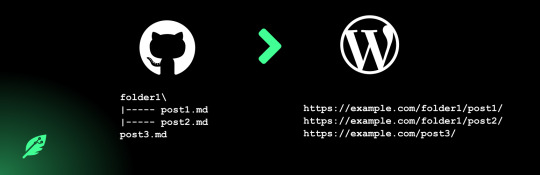
Want to use your favorite desktop IDE like Visual studio Code, Sublime text, Atom or Notepad++ to write posts in your #WordPress website ? Use "Git it write" plugin along with Github to achieve the same. More info - https://wordpress.org/plugins/git-it-write/ #vscode
0 notes